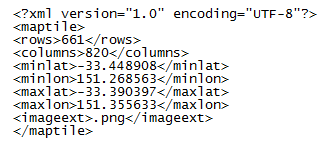Install the ImageMagick command-line tools on your PC. Then, you can use a command like this to split your image (e.g. MyMap.png) into 100 x 100 pixel tiles with each tile appropriately named as tile_row_col.png :
convert MyMap.png -crop 100x100
-set filename:tile
"%[fx:page.y/100+1]_%[fx:page.x/100+1]"
+repage +adjoin tile_%[filename:tile].png