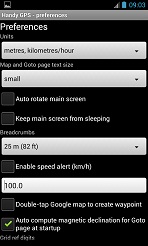Handy GPS - Preferences Screen
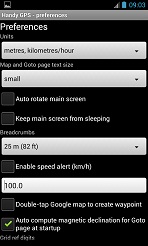
This screen lets you change the settings for Handy GPS. These are:
General
- Units: Allows you to select metric, imperial, or nautical units for all distances and speeds in the app.
- Track log point spacing: Allows you to turn on track log mode which automatically stores a track log point when you have moved more than the specified distance from the
last track log point. Track log point spacing can be set to a distance between 5 metres and 1 kilometre. The default is 25 metres.
- Output file type: Allows you to choose output to go to KML or GPX file formats when you Export data.
- Text size for graphical pages: Allows you to choose one of several different sizes for the text and symbols on graphical pages such as the simple map and goto pages.
- Grid ref digits: This allows you to change which digits are shown in bold and are displayed when you press the grid ref button on the bottom of the main screen.
- Waypoint sorting order: Lists waypoints in oldest first (the default), closest first, or alphabetical order.
- Default waypoint prefix: When you create a new waypoint, this is the prefix for the default waypoint name. The suffix will be a sequence number. So, by default the waypoints are W1, W2, etc.
- Seconds between GPS location updates: Use a higher value to save power, or a lower value to make features like the goto page more responsive. Re-start the app after changing to ensure the change takes effect.
- Show odometer and distances in full precision: In metric modes show extra decimal places. In non-metric modes show both miles and feet.
- Show grid ref in MGRS format: When selected, grid refs are shown in MGRS format instead of showing the normal grid ref digits.
- Keep screen from sleeping: If ticked, your Android device's screen will not sleep while the app is in the foreground. This is useful if you're using the app while your phone is connected to a power source.
- Auto rotate app pages: By default the pages in this app do not auto-rotate when you turn your phone. If you prefer the auto-rotate behaviour, this option allows you to enable it.
Main page
- Show New Session and Paused/Recording buttons at top: On small screens you can hide these two buttons which appear at the top by default.
- Show datum line: Shows the datum on the main page. This can be unchecked for phones with small screens to make room for the other fields.
- Show zone line: Shows the zone line on the main page. This can be unchecked for phones with small screens to make room for the other fields.
- Show accuracy line: Shows the accuracy line on the main page. This can be unchecked for phones with small screens to make room for the other fields.
- Show speed line: Shows the speed and direction line on the main page. This can be unchecked for phones with small screens to make room for the other fields.
- Show timer line: Shows a timer which can be paused, re-started, and reset. The timer line also includes a button to compute your average speed on a walk by dividing the odometer reading by the time value.
- Show extended toolbar: Enables an extra toolbar near the bottom of the main page of the app.
- Ask before starting, pausing, and resetting timer: This option just prevents the "are you sure ?" prompts when starting, stopping and clearing the timer.
- Ask for map type before showing waypoint on map: When you choose to show a waypoint on the map, this asks if you want to view it on the simple map or the Google map page.
- Long press map button to view simple map page: By default, there is no longer a button to show the simple map, so this provides a way to access this page if you need it.
- Show monochrome button icons: By default the buttons on the main page of the app are monochrome. If this option is un-ticked then the old coloured buttons will be shown instead.
- Show labels in black (instead of white): This is an option that may be used in conjunction with the background image option.
- Show background image: This renders the image called "background_image.jpg" from the "Backgrounds" folder under the HandyGPS folder on your phone's storage. You may replace this with your own image as long it has the same dimensions (640 x 1136 pixels). Press the "Default image" button to restore the default pebbles background image.
- Background image brightness: This is an option that may be used in conjunction with the background image option. The default setting is 50 percent.
Map pages
- Tracklog thickness: Draws the track log line with the specified thickness on the map page.
- Tracklog colour: Draws the track log line with the specified colour on the map page.
- Scalebar colour: Draws the scalebar with the specified colour on the map page.
- Show last viewed location when map page opened: If this option is ticked, then the map page will open at the position where you last viewed it. Otherwise it will show your current location.
- Long press on Google Map to create waypoint: This enables the long press gesture on the Google Maps page to create a waypoint at the location you pressed. This is handy for planning trips or guiding you to a feature on the map using the "goto" function.
- Show direction arrow: Changes the icon used for your current location to a blue arrow, which points the direction you are currently moving.
- Show waypoint labels on Google Map page: This turns on waypoint labels. If you have many hundreds of waypoints, turning this off will improve map performance. If this is off, you can still see the name of a waypoint by pressing it on the map.
Goto page
- Use magnetic sensor on Goto page when stationary: If your device has a magnetic sensor, turn this option on. The result will be that when you're standing still, the arrow on the Goto page will still point in the correct direction to your destination.
- Draw with a black background and white text: This is an alternate theme for this page, which may be easier on the eyes.
- Speak distance and direction to waypoint: This option will tell you the distance and direction using a pre-recorded voice. e.g. "100 metres, North". The sub-options enable the voice to tell you which direction to go e.g. "Forward", and the voice to give you a turn direction more frequenly than the default.
- Sound proximity alert when getting close to waypoint: This option rings an alarm on the Goto page when you get to within the specified number of metres of the destination waypoint. The alarm will not sound again until you re-open the Goto page or you move more than twice the distance away from the waypoint and return to it.
- Switch to next waypoint in route when getting close to current waypoint: This should be enabled if you want to use the route following feature.
Photos
- Geotag photos: Adds the current GPS latitude, longitude, and altitude to the Exif meta data in the saved image.
- Burn location into photos: Adds the current coordinates, and an optional comment to the top of an image taken from within the app.
- Burn altitude into photos: Includes the altitude, in addition to the coordinates.
- Burn true bearing into photos: If the burn location into photos option is selected, then this option adds the direction which the phone is facing when the photo is taken. The direction is indicated as a true bearing between 0 and 359 degrees where 0 is North.
- Prompt for caption: If the burn location into photos option is selected, then this option prompts for a caption each time a photo is taken. The caption text is burnt into the photo above the location data.
- Create waypoint when photo taken: Creates a waypoint for each photo you take.
- Store photos under HandyGPS folder: Stores the photos under the HandyGPS/Pics folder on your SD card (instead of under DCIM/Camera).
Speed alert
- Enable speed alert: If ticked, this option allows you to set a trigger speed at which a sound plays and/or a visual alert is shown. The speed is specified below the check box in either km/h, m/h, or knots depending on the units selected at the top of the preferences page.
- Audible speed alert: Plays a sound when the speed reaches the set threshold.
- Visual speed alert: Shows a message when the speed reaches the set threshold.
Fitness
- Weight: Your weight to be used in the fitness calculations.
- Height: Your height to be used in the fitness calculations.
Advanced
- Use numeric keypad for manual coordinate entry: As described. Turn this off if you need to enter other characters.
- Store all files for a session in the same folder: Store all the photos, audio, and KML/GPX files for a session in a single folder to keep the data for a walk together.
- Suffix session name with date in sortable YYYY-MM-DD format: Normally session names are prefixed with something like _31Mar2018. This option will suffix them with something like _2018-03-31 instead which allows the filenames to be sorted by name and date.
- Auto compute magnetic declination at startup: If ticked, the app will automatically compute the magnetic
declination for the current location using the IGRF-12 model when it first gets a GPS location fix.
This value is used on the Goto page to show the magnetic bearing to your target when you're stationary.
- Auto compute geoid correction at startup: If ticked, the app will automatically compute the geoid correction for your current location using the EGM96 model.
- Show messages when magnetic declination and geoid correction computed: If ticked, a message will pop up momentarily when the magnetic declination or geoid correction is computed.
- Show a warning when compass calibration is needed: If the accuracy of your compass sensor is less than "high" then a warning message is normally shown on pages that use the compass sensor. This option allows these messages to be supressed if they become annoying.
- Pause tracklog and odometer when app starts: This option is ticked by default and prevents the app recording tracklog points until you are ready to start your walk.
- Allow waypoints to be overwritten when importing: Normally an import will leave existing waypoints rather than overwriting them. This option allows them to be overwritten instead.
- Load autoload.kml file after deleting all waypoints: If you want certain waypoints to be always kept (e.g. home), you can create an autoload.kml file and place it in the HandyGPS folder. Then whenever you delete the data held in HandyGPS, this file will be automatically re-loaded.
- Append description to name on map and when exporting: Adds the entered description to end of the name, rather than storing it separately.
- Add new waypoint descriptions to most recent list: Normally the 10 most recent descriptions are stored in a list available as a pop-up from the create waypoint dialog.
However, if you want to "freeze" the contents of this list, you can turn this option off.
- Play sounds when GPS fix acquired and lost: Gives you an audible indication that you have lost the GPS signal. This may occasionally happen under heavy vegetation, or when under some other obstruction.
- Prevent back button from closing app: This option is on by default to prevent you from accidentally closing the app.
- Automatically backup waypoints and tracklogs when app closed: This option automatically writes the current data loaded in the app to one of three cycling backup files in the HandyGPS folder. This backup is triggered when you close the app, or when you delete all currently loaded data.
- Show current waypoint on title bar instead of session name: Show the name of the latest waypoint created instead of the session name.
- Show GPS averaging button instead of play/pause button: The play/pause button is no longer needed since the Paused/Recording button at the top serves the same purpose, so use the space for the GPS averaging feature instead.
- Write KML waypoint and tracklog timestamps: When exporting to KML files, this stores timestamps in the description fields.
Back to main page
BinaryEarth.net